How to Use WhatsApp on PC | Download & Install WhatsApp on PC
How To Use WhatsApp on PC
WhatsApp is an interactive messaging and media sharing app for smartphones. All around the world, about five hundred to six hundred smartphone users are hooked on using WhatsApp. The reason why WhatsApp is quite famous is because it is the awesome smartphone messaging app available today. It is loaded with multiple features which make communicating with people exciting and informative.
However, one of the biggest drawbacks of the WhatsApp application is that it is not quite compatible with various cell phones. If you are a part of the elite members whose cell phone is not congenial to the WhatsApp apps, then you don’t need to worry about it. It is quite simple on how to use WhatsApp on pc. This is the exclusive tutorial on how to install WhatsApp on PC by Qd Tricks.
How to Download Whatsapp forPC
It is true that WhatsApp is the famous social networking and commonly used messaging platform available today. Limited to smartphone, it cannot be used for all PCs and tablets. Of course, certain 3G facility-run Android tablets will help you to make phone calls and they are the ones which have the WhatsApp facility. Even the iPod and iPad having the 3G SIM card slot for online needs don’t have WhatsApp compatibility.
Also View: Cool WhatsApp Tricks
The Following Steps Would Help You to Install WhatsApp on PC:
1) The first step is to install the Bluestack (It is necessary to install WhatsApp on PC). It would be better if you download the 0.8.1.3011 version of Bluestack .
Download BlueStack 0.8.1.3011 (Direct Link)
2) Once you have downloaded it then start the installation procedure.
3) When the installation starts, there are chances that you may come across a message asking for graphic card requirement. So, in case if you are not using any graphic card and a pop-up message appears, just click the ‘OK’ button, the installation won’t end or get disrupted.
Also View: How to use 2 WhatsApp on Android
4) Clicking the app store icon:- The next step in the “How to download WhatsApp for PC” procedure is to click on the application store icon to gain access to the latest Android app markets like 1Mobile, Amazon App and Get Jar. Of course, there are other Android app markets, but the above given three are highly recommendable.
5) Installation: Once you have selected the required Android app market, then the next step in “how to install WhatsApp on pc” is to search the WhatsApp messenger and get it installed on the computer.
6) Verification: This is the last step in the “download WhatsApp for pc” procedure. When the application gets installed, an icon will appear and you need to just click on that given icon and type in your mobile number for verification.
WhatsApp for PC is installed in your computer. Now, you can easily use the WhatsApp application on your given device just like your friends and accomplices do. Always make sure that you are not using the WhatsApp application on any other device with the same number. In case if you do so, then the particular device will get deactivated and will again ask for reverification. In case you verify it, then the WhatsApp installed in the PC will get disabled.
Also View: More WhatsApp Tricks
It is quite common, as WhatsApp can only be used on a single device with a number. If you have another number and don’t use WhatsApp on it, then may use that particular number for WhatsApp communication and interaction. In short, the basic procedure on how to use WhatsApp on pc is quite simple and easy.
If you like our post download and install whatsapp on pc, you can share it with your friends via social media button given below.







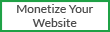


0 comments :
Post a Comment