How to speed up the Samsung Galaxy S3
8The Samsung Galaxy S
range continues to remain incredibly popular – the large screen is
clearly a huge draw. Things kicked off with the S and quickly move to
the Galaxy S2, and we're already all the way up to the Galaxy S5. If you jumped on the Galaxy bandwagon a little while back, you may have a Samsung Galaxy S3.
If you've found that it's starting to feel a little slow, take a look
at the tips below; you should be able to speed up your Galaxy S3 in next
to no time.

Clear out the clutter
If you've had your phone for a couple of years, it's probably full to bursting. Your phone's performance will suffer if it is completely – or nearly full – so it's worth having a clear out from time to time to help accelerate things. While there's nothing to stop you from manually remove apps and files, it makes sense to get a little help from a dedicated app to make it easier.
Tap the menu button to the upper left of the screen and select the App Manager option before ticking the boxes next to any apps you want to remove.
You can then tap the Uninstall button at the bottom of the screen.

Disable special effects
The animations that accompany certain actions – such as opening an app or moving between screens – may look nice, but they are also something of a waste of time and resources. If you'd like to make things a little snappier you can disable animation effects entirely, but you will need to ensure that you have enabled Developer options first.
Kill S Voice
Many people are fans of voice activated controls, but if you do not fall into that category, you probably find that S Voice is just an annoyance. But more than being an irritant, Samsung's alternative to Google Now slows down your device unnecessarily. If you are tired of accidentally initiating the feature and wasting time, it can be easily disabled.
Grab a custom launcher
One of the culprits that may be slowing down your Galaxy S3 is the built in launcher. There are plenty of lighter weight alternatives to choose from in Google Play, so you might want to take a browse through what's available and choose something that's a bit snappier.
Remove system apps
If you want a greater degree of control over what is happening on your Galaxy S3, you might want to think about rooting it. This opens up a wealth of new options including the ability to remove system apps.
There are a number of built in tools you might want to consider removing, but prime candidates include Knox and help files. Try not to go over the top as you could end up causing problems, but you will find that System app remover highlights those components that are safe to remove.
Are there any other favorite tricks that you like to use to speed things up? Have you gone as far as rooting your device so you can install additional software?





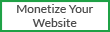


0 comments :
Post a Comment