How to Hide the WhatsApp Last Seen Time?
Do you get a lot of messages on WhatsApp and at times you just read them and don’t bother to reply? Do people hate you for reading their messages but not replying to them? Do you have a girlfriend or a boyfriend who stalks your WhatsApp profile 24×7 and then fights with you if he / she finds your WhatsApp last seen at time correspond with someone else? Here’s how you can get rid of it by simply hiding the time you were last seen on WhatsApp!
We have two guides, actually three – one for iPhone and two for Android based devices. We also plan to cover WIndows and BlackBerry soon.
Hide WhatsApp Last Seen Time on iPhone
(We assume that you’ve installed WhatsApp on your iPhone. If not you can download WhatsApp and then come back to this page.)
Hiding the last seen time on iOS is relatively easier than doing the same on Android phone. WhatsApp for iPhone comes with an option which lets you hide your last seen time easily. To do the same time in Android, you either have to install additional apps or play with your device settings. Anyways let’s bring our focus back on iPhone.
- Upon launching WhatsApp, go to Settings.
- Then Advanced.
- Then Last Seen Timestamp.
- Turn it off.
The only disadvantage is that it takes around 24 hours if not more for your new settings to go live. Fortunately this isn’t the case with Android. And if you ever decide to change your settings again, make sure you can wait for twenty-four more hours!
Hide WhatsApp Last Seen Time on Android
By Using Not Last Seen app
How does this app work? – After you’ve configured the application, the app starts to work. When you open WhatsApp, Not Last Seen app automatically disables your WiFi connection and when you close the WhatsApp window, it automatically starts WiFi. Its accurate and doesn’t keep you waiting. So calling it an automatic WiFi on-off app is justified.
- Download Not Last Seen app. We don’t have a Google Play Store link since the app no longer exists there. It violated some Google policies they say.
- Launch the app. You’ll see three options – Block Last Seen, Block Last Seen at Boot Phone, Always Recover WiFi.
- Tick ‘Block Last Seen’.

- Since the app is no longer updated, simply ticking the first one didn’t work for me so I had to tick the second one i.e Block Last Seen at Boot Phone too.

- If your WiFi connection doesn’t start automatically when you leave the WhatsApp window, tick ‘Always Recover WiFi’.

When the app runs you’ll see a message in your notifications area. You can tap it to change the settings if required or leave it as it is or tap clear to hide it from your notifications bar. I however recommend it to stay there so you’re aware your last seen is hidden.
Manually
- Disable your phone’s WiFi or data network.
- Open WhatsApp. Read messages if any. Send messages if you want to.
- Close WhatsApp. Enable WiFi or data network.
The messages will be sent as soon as your phone connect’s to the internet without anybody coming to know the last time you accessed WhatsApp! The last seen they’ll see will be the time you last opened WhatsApp with your internet connection on.
Without Using an Application
Facebook acquired WhatsApp for a whopping $19 Billion and just a day after the deal, WhatsApp has a new update allowing you to officially hide your last seen timestamp, your WhatsApp status and your WhatsApp profile picture within your app without having to install an additional app or constantly turn on and off your WiFi or data network or without having to use a WhatsApp substitute like WhatsApp Plus. Of course the WhatsApp-Facebook deal has nothing to do with this update. The update may have been pre-planned and Facebook’s acquisition of WhatsApp might just be another co-incidence.
This update still hasn’t made way to the Google Play Store. So you need to download WhatsApp from whatsapp.com/download and then follow the steps below.
To hide your last seen simply go to Settings -> Accounts – Privacy and change the options accordingly. You can change settings for your last seen timestamp, your profile picture and your status individually. For example you can hide your profile picture but keep your status visible or you can hide your profile picture but keep your last seen at time visible and more.
Update: WhatsApp can now be downloaded from Play Store. Play Store version now comes with these options.
Hide WhatsApp Last Seen Time on Windows
We haven’t come across a working method to hide your last seen time-stamp on a Windows phone. We did discover a spammy looking application which when we tried failed to work. So we didn’t consider mentioning them here.
Update 1: WhatsApp for Windows may soon have an option to hide the last seen time. Thanks to the $19 billion deal between Facebook and WhatsApp!
Update 2: WhatsApp for Windows no loner exists in the app store, I wonder why. I hope this isn’t something to worry about. Fingers crossed. 20/05/2014
Hide WhatsApp Last Seen Time on BlackBerry
Same here. No working applications nor tricks to hide the last seen time. Unfortunately the WhatsApp teams developing apps for Windows & BlackBerry are slow.
I hope after trying these tips out you’ll enjoy a fight-free life and people will no longer curse you simply because you don’t respond to their message even after you’ve seen them!




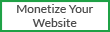


0 comments :
Post a Comment